After Apple CarPlay integration, the Electric Circuit mobile app just keeps getting better! This time, we’re hoping to score big with a new feature many of our EV drivers have been waiting for: Android Auto integration !
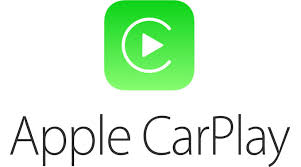

This welcome development will allow you to use some functions of the Electric Circuit mobile app through your car’s touch screen. Your trips and charging sessions will be better and more fun than ever!
Discover the charging stations nearby


Start charging your car

View vehicle charging


Frequently Asked Questions
Which version of my phone’s operating system do I need to be able to use it?
CarPlay : The operating system iOS 14 or higher, as well as the latest version (3.2 or higher) of the Electric Circuit app, must be installed on your iPhone.
Android Auto : The operating system Andoird 6.0 or higher, as well as the latest version (3.2 or higher) of the Electric Circuit app, must be installed on your phone.
Which vehicles support it?
CarPlay : Consult the list of vehicles on the Apple website.
Android Auto : Consult the list of vehicles on the Android website.
The Electric Circuit app won’t display on my car’s dashboard. What should I do?
Open the Electric Circuit app on your device and make sure you’re connected to CarPlay or Android Auto. In most cars, you just need to connect the cable.
What do I need to do to use the Electric Circuit app?
CarPlay : Make sure you have iOS 14 on your iPhone as well as the latest version of the Electric Circuit app.
Android Auto : Make sure you have Android 6.0 on your phone as well as the latest version of the Electric Circuit app.
Check that your device is connected to the car. Launch the Electric Circuit app so that it displays on your car’s dashboard.
What’s possible with the integration?
When the Electric Circuit mobile app is open and connected to CarPlay or Android Auto, the car’s dashboard screen can:
• find charging stations and know if they are available
• start a charging session
• identify a Level 2 station (make it flash)
• search and filter stations (Android Auto only)
• follow the progress of a charging session (CarPlay only)
• display favorites and recently used charging stations
• obtain an itinerary to a selected station (with a navigation software such as Maps).
Why won’t my car’s charging session start?
For some cars, the engine must be turned off before beginning a charging session. However, the dashboard screen needs to stay on.
Which charging locations are displayed on the dashboard screen?
The app displays the 12 closest charging sites or stations. If you move the map, it will display the 12 locations closest to the center of the map.
Remember, if you applied filters in your mobile app, they will also be on your dashboard. To remove them, return to your mobile app.
Why doesn’t the map change when I move?
CarPlay : You have to touch the geolocation arrow or the compass to update your location.
Android Auto : This feature is not available on Android at this time. We remain attentive to future developments.
Can I click on the map to start the charging session?
To start a charging session, you need to touch the charging location, select the charging station from the list and then touch the Start button.
What does the speed percentage on the charging screen mean?
It represents the charging capacity, which is equivalent to the power gauge in the mobile app. The vehicle determines the charging capacity.
Why can’t I see all of the mobile app features on my car’s screen?
Some app features are not supported by CarPlay or Android Auto. As a general rule, only features that are compatible with safe driving are supported.